You can send SMS to contacts by manually entering the message or using the message templates if you have any created to save you time. Add short links or merge tags in the SMS. Even files can attached via URLs while sending SMS.
To send SMS to a contact, follow the steps given below.
- Navigate to SMS Chat.
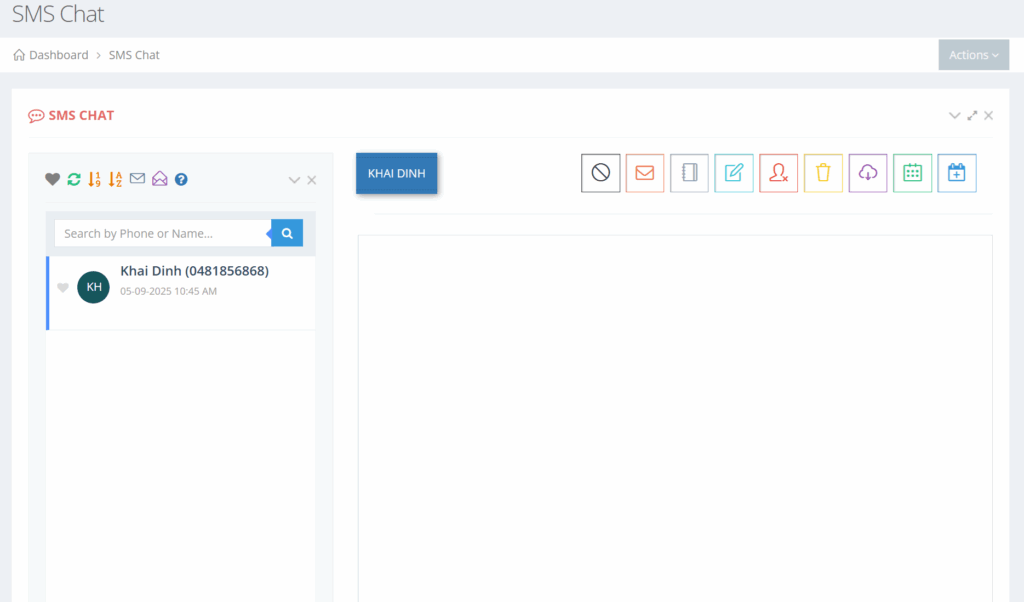
- Select the phone number of the contact for which you wish to send SMS from the phone numbers available on the left side. NOTE: Only 50 contacts will be returned in the list, with the contacts who sent in the most recent messages ordered at the top. However, you can still search by name or number from all contacts in your list. If you hear a new notification beep and the message didn’t come from any of the 50 contacts displayed, just refresh your contact list to bring the new message to the top.
The selected phone number will be displayed on the right side inside the chat window. Now you can begin a 2-way SMS chat with your contact.
- Scroll down to enter your message.
- Enter your message in the text box. The maximum number of characters allowed is 1600 characters. 1 credit is charged for each 160 character segment. If you have a message that is 300 characters, 2 credits will be deducted. Messages containing non-GSM(unicode) characters will be charged 1 credit for each 70 character segment.
- Click Send.
The SMS will be sent to the selected recipient and displayed in the list.
