The message template can be created to save common or often used SMS messages so that you will not have to re-enter the same message repeatedly on the bulk SMS page. Simply select which template to use and have it auto-populate.
To add or edit a message template, follow the steps given below.
To add or edit a message template, follow the steps given below.
- Navigate to Messages >Message Templates.
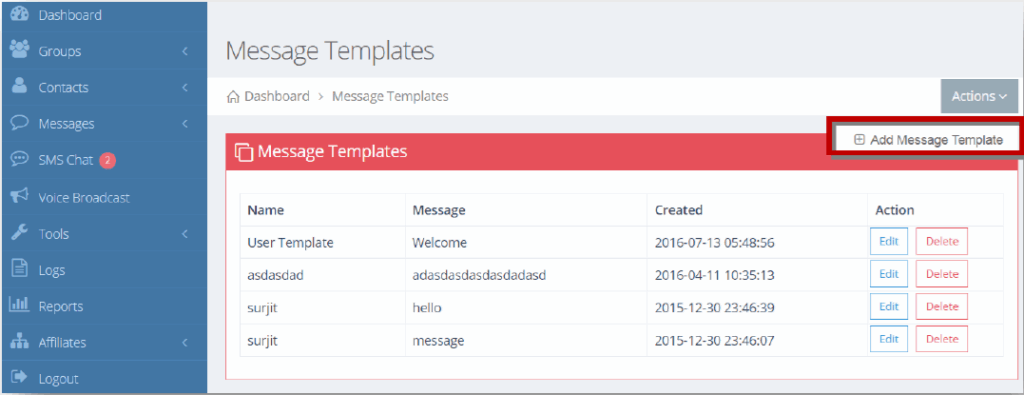
- Select Add Message Template option from the Actions drop down list.
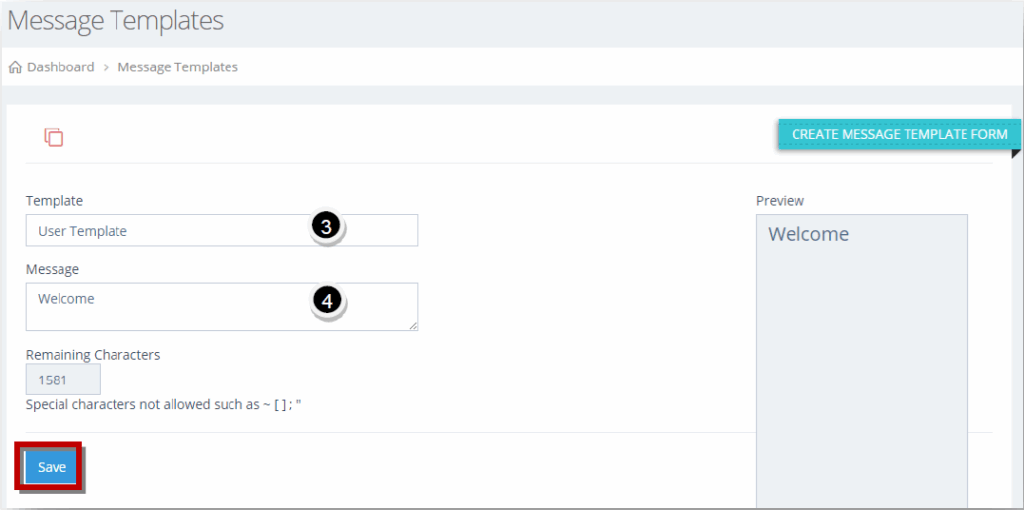
- Enter the name of the template in the Template text entry box.
- Enter the message for the template in the Message text entry box.
- Click Save.
The new message template will be added.
