In this section, you can view the message that is scheduled for a group in the scheduled messages queue. These are all the messages scheduled for any groups for the date/time you selected from the Schedule Delivery field on the Bulk SMS page above.
To view scheduled messages of groups, follow the steps given below.
- Navigate to Messages.
The Send Messages page will be displayed.
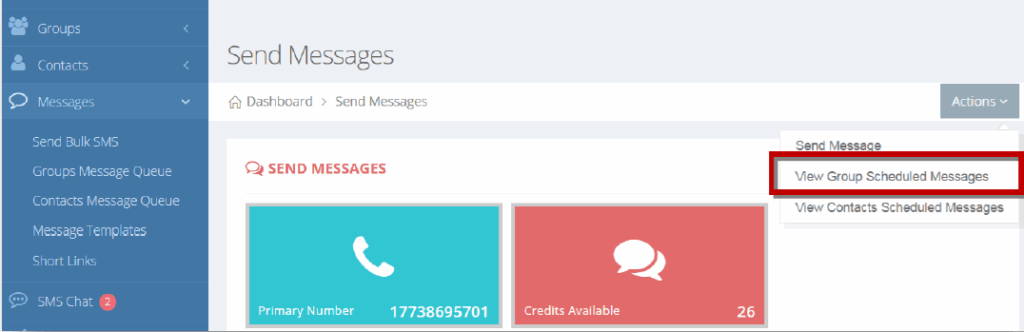
Select View Group Scheduled Messages option from the Actions drop down list.
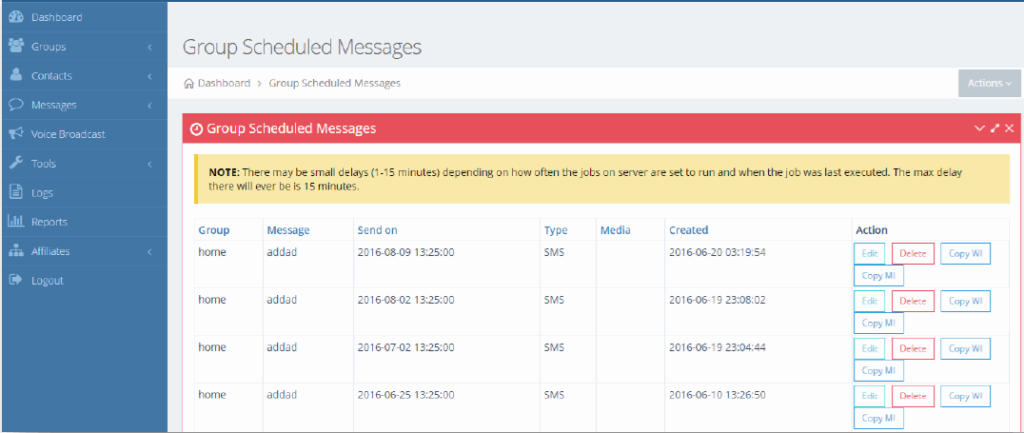
- View the scheduled messages and their associated details.
- Edit or delete the scheduled message.
- You can also copy weekly or monthly increments.
Copying Weekly Increment
Copy WI (Weekly Increment) – If you want to create a recurring weekly scheduled SMS, “Copy WI” will create an exact duplicate of that scheduled SMS, but with a send on date 1 week later.
- Navigate to Messages >Send Bulk SMS.
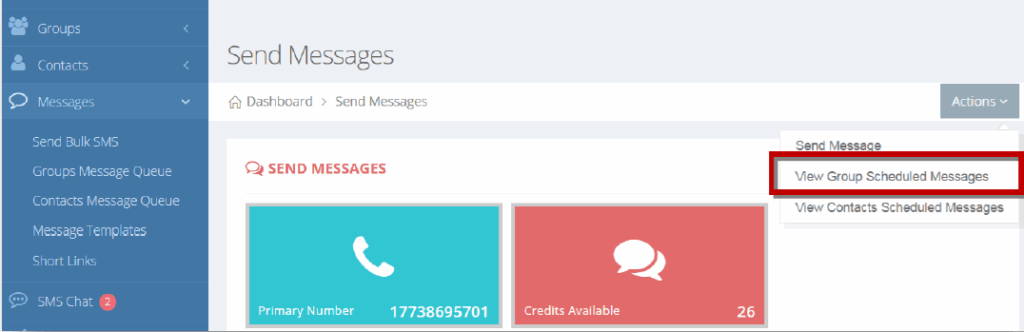
- Select View Group Scheduled Messages option from the Actions drop down list.
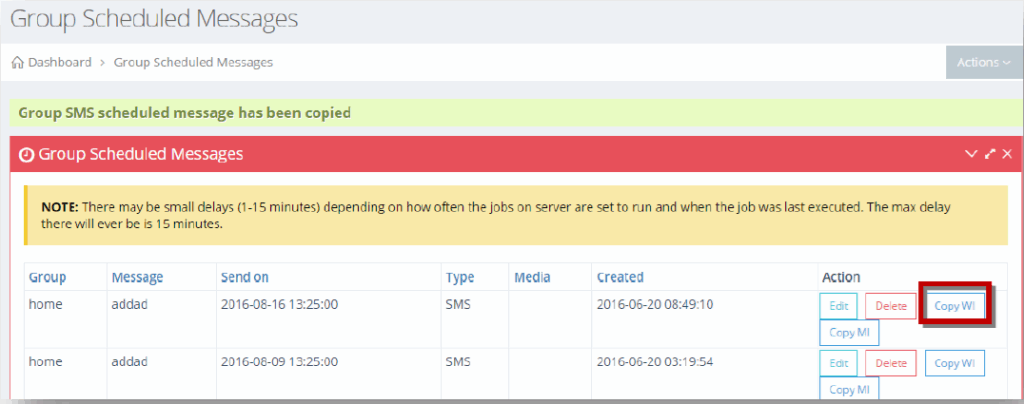
- Click Copy WI button in the row of the scheduled message to copy its weekly increment.
The message box informing you about the copying of the weekly increment of the selected scheduled message will be displayed.
Copying Monthly Increment
Copy MI (Monthly Increment) – If you want to create a recurring monthly scheduled SMS, “Copy MI” will create an exact duplicate of that scheduled SMS, but with a send on date 1 month later.
To copy weekly increment, follow the steps given below.
- Navigate to Messages >Send Bulk SMS.
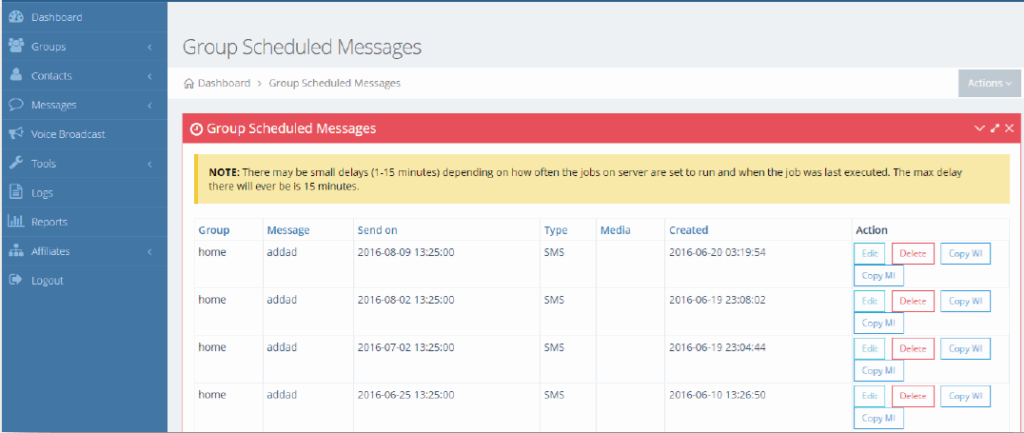
- Select View Group Scheduled Messages option from the Actions drop down list.
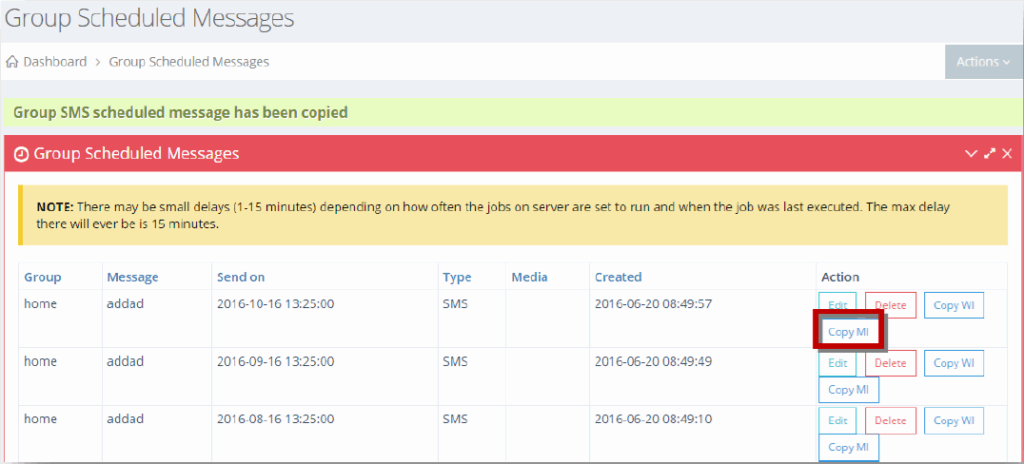
- Click Copy MI button in the row of the scheduled message to copy its monthly increment.
The message box informing you about the copying of the monthly increment of the selected scheduled message will be displayed.
