Textiful’s Webchat widget is highly customizable, allowing you to tailor its appearance, functionality, and automated responses to suit your business needs. With Webchat, you can engage website visitors, answer questions, schedule appointments, and more—all through text messaging. This guide outlines the customization options and step-by-step instructions.
You can customize the widget’s design, including colors, greeting text, and position on your website.
- In Textiful Dashboard menu, go to > Webchat.
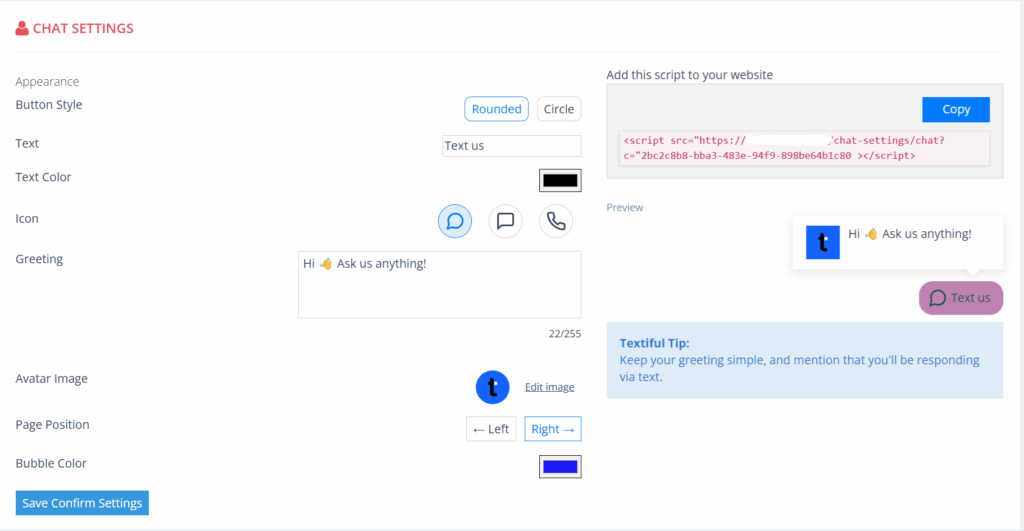
- Click Save Confirm Settings.
