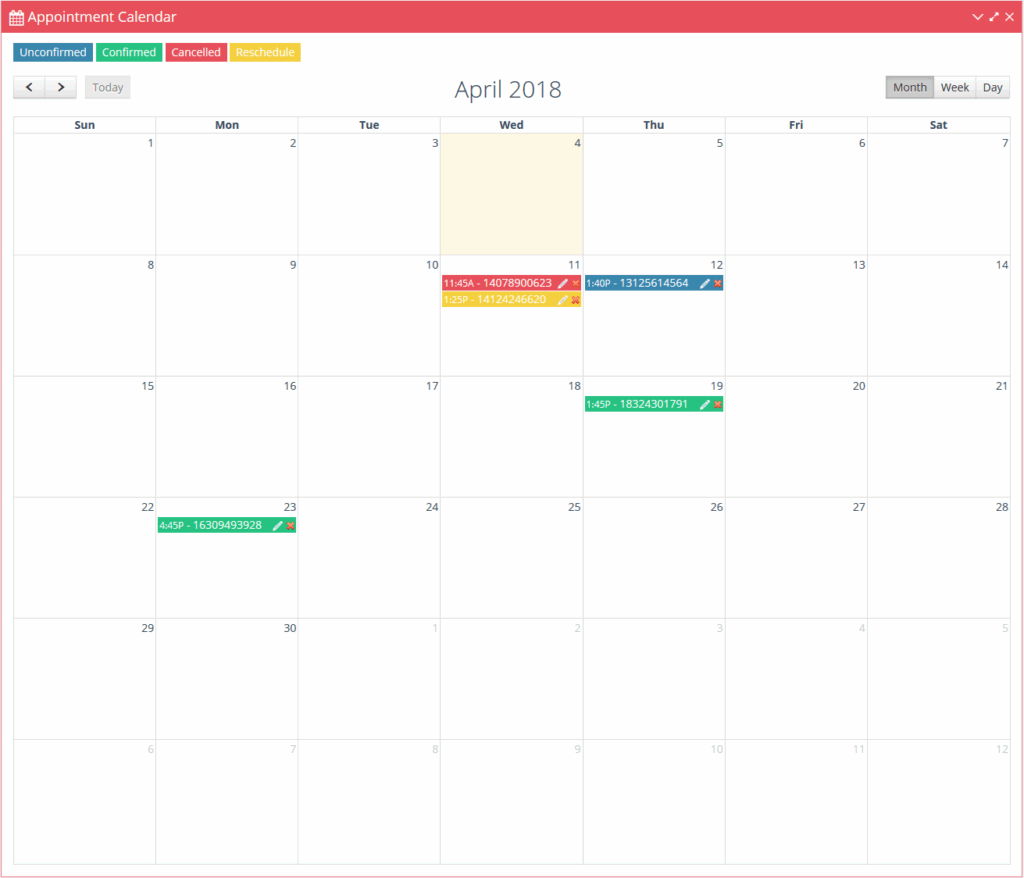You can setup confirm, cancel, and reschedule settings which will determine what to do when the contact texts in your respective keywords. You can create a keyword for each status, a custom auto-reply message which will text back the contact when that keyword is texted in, and a custom email to be sent to whatever address you entered when the contact texts in the confirm, cancel, or reschedule keyword.
This might be an office manager or appointment setter who needs to be notified of the confirmation or cancellation. You can also set a custom appointment color for each status which will set the appointment calendar color and status background color when the contact texts in the confirm, cancel, or reschedule keyword.
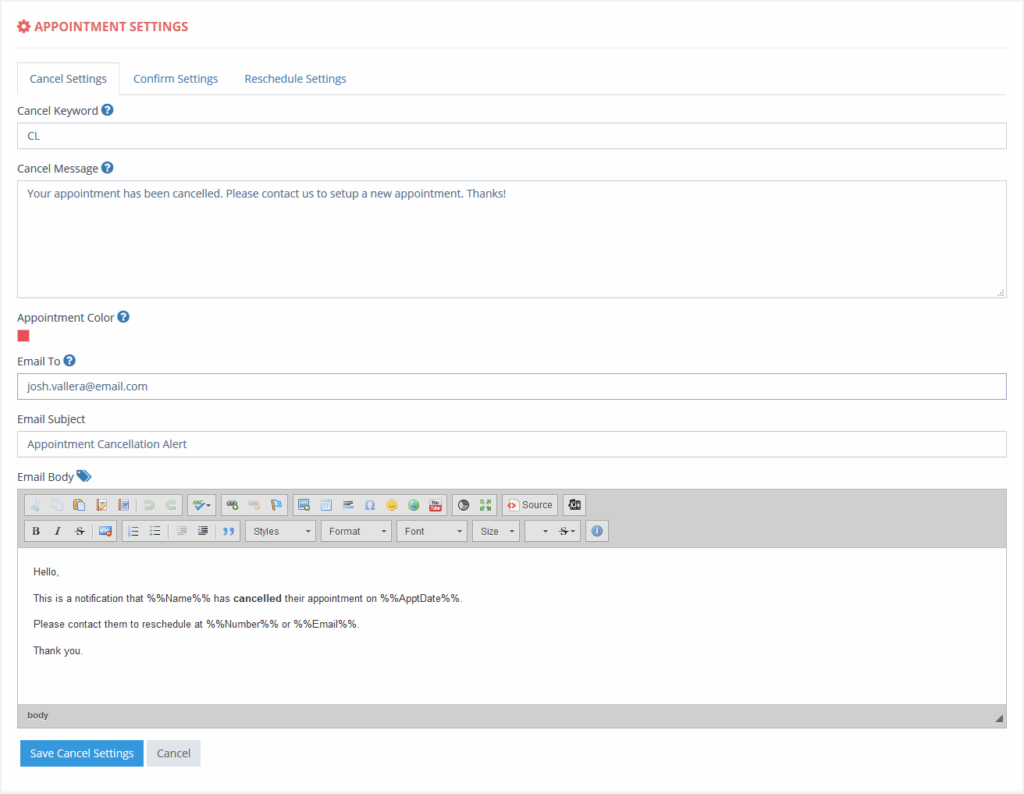
Appointment List
A list view of all appointments created in the system. You can create appointments here or in the appointment calendar. Directly from this list, you can schedule appointment reminders which will pre-select the contact while also populating the message field with a default appointment reminder message containing the appointment date/time for that contact and your confirm/cancel/reschedule keywords. Once you have the appointment reminder scheduled, it will then display on the scheduled SMS calendar where you can view all your scheduled SMS.
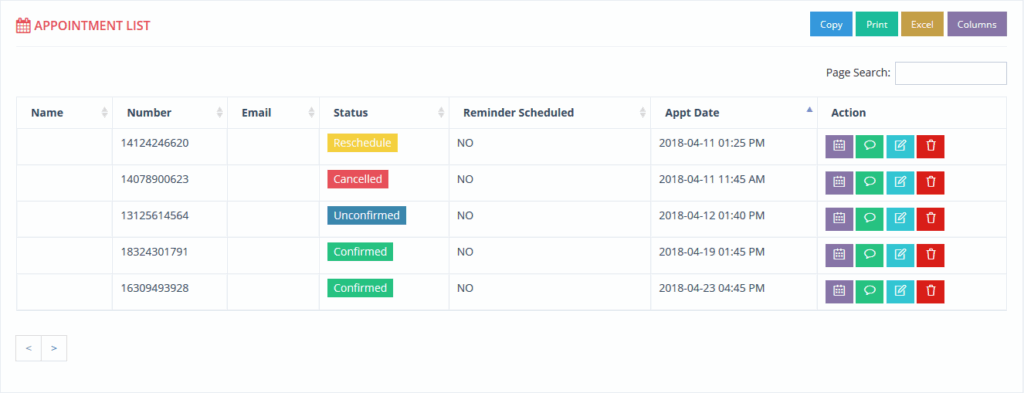
Appointment Calendar
View all appointments for all contacts in a nice calendar view, much like the current scheduled SMS calendar. Each appointment will display in a different color depending on its status and the color you selected for each status in the appointment settings. However, it’s not just a view only calendar. You can also schedule appointments directly from it by simply clicking on a date.